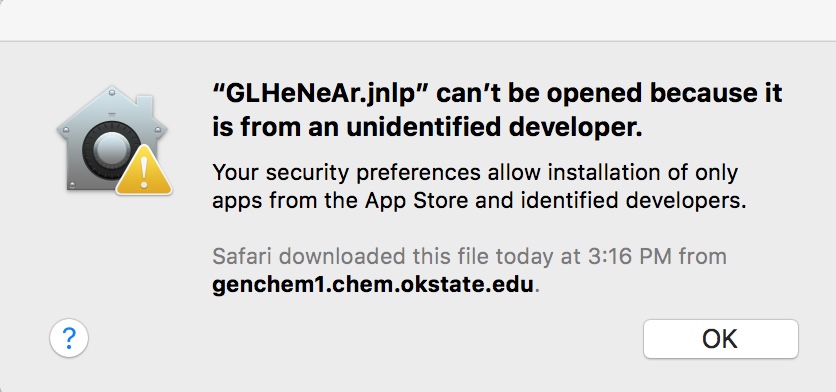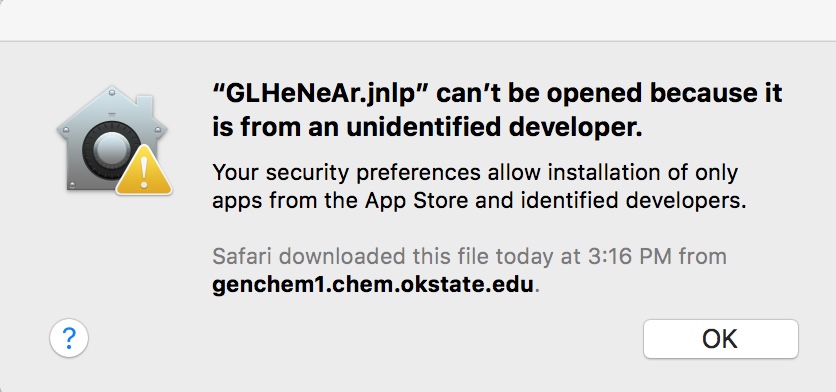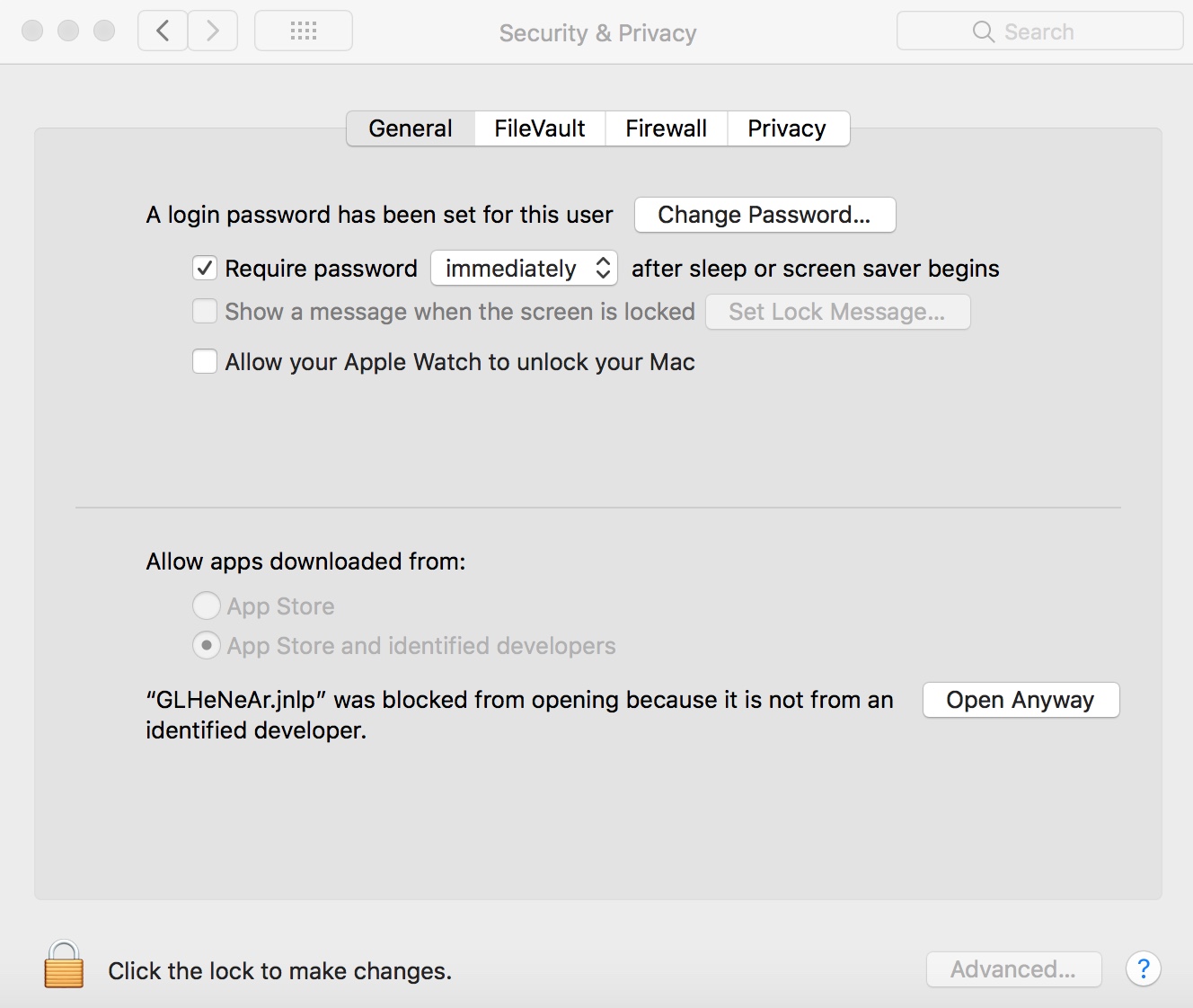The first time you download a .jnlp file it will appear in your downloads folder, unless you download into another folder. When you double click the file you will see the following dialogbox.
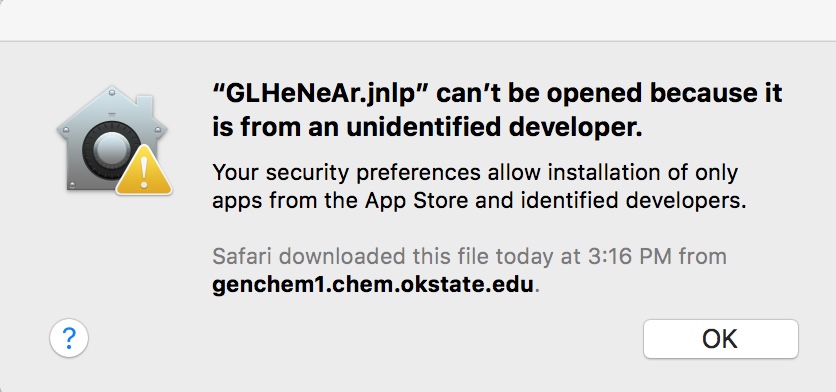
When this message appears click the OK button and then open System Preferences under the Apple tab. In System Preferences click on the the Security & Privacy icon in the top row of icons. After clicking you will see the following screen.
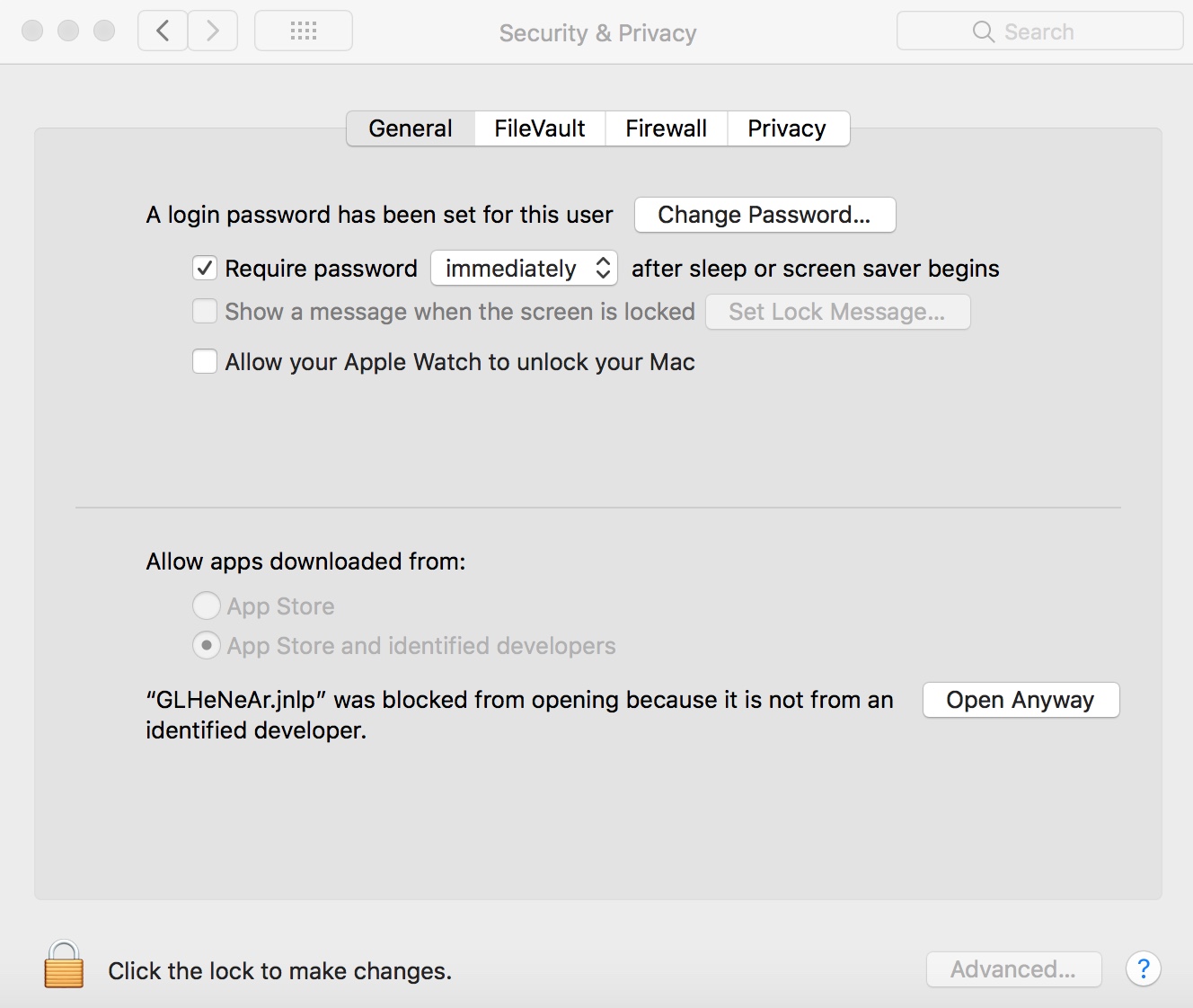
Near the bottom of the dialogbox it says "GLHeNeAr.jnlp" was blocked from opening....", there is a button titled Open Anyway. Clicking on that button will launch the simulation. The warning about the unidentified developer is a security issue that I am currently working on. However, you can trust me. If you encounter any challenges let me know john.gelder@okstate.edu. Thanks go to the author of the simulation, Mr. Kirk Haines, for his able assistance with the .jnlp version.